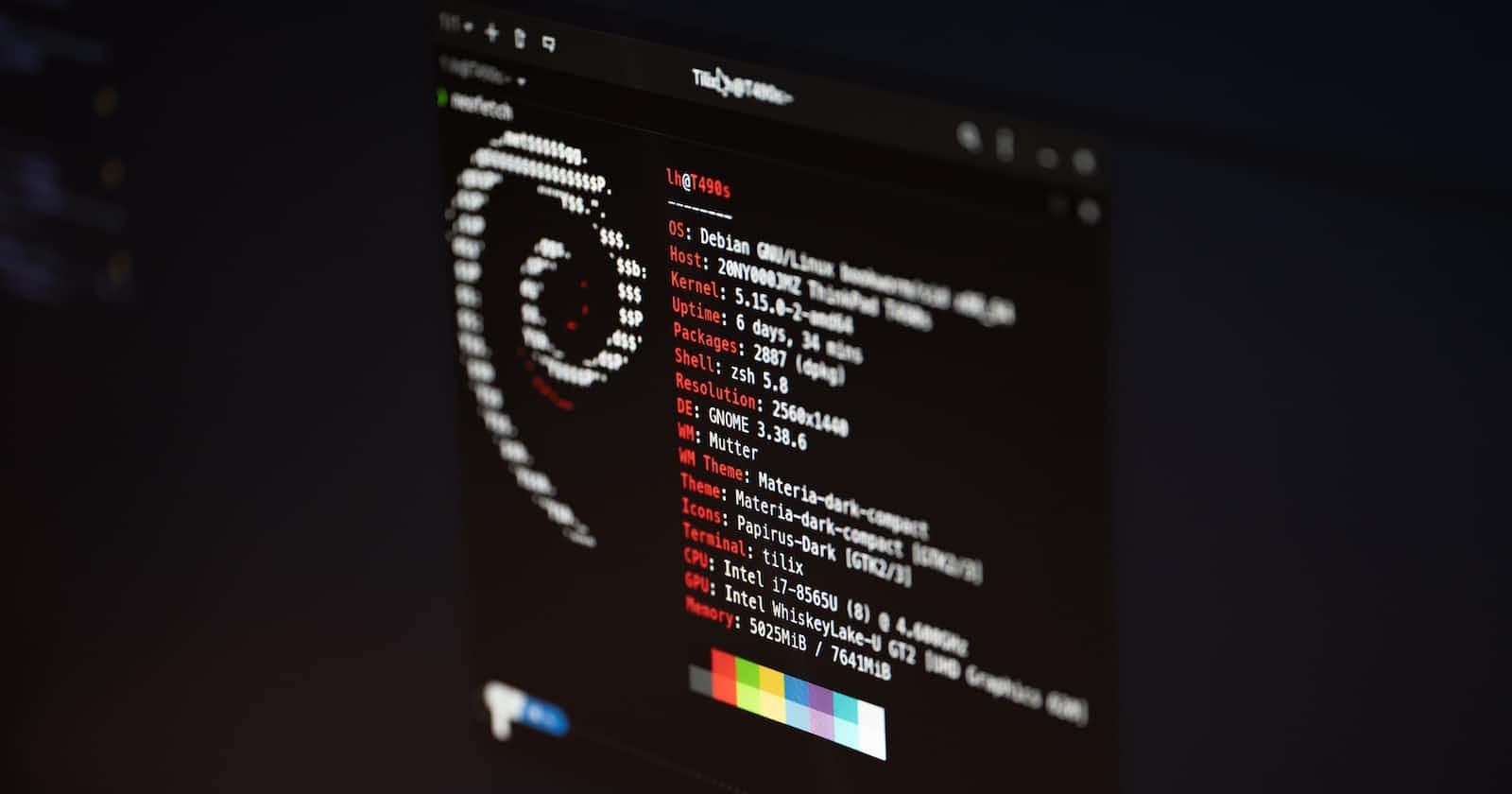As a computer professional, you might spend a lot of time in the Linux terminal, and it can get tedious and dull after a while. However, with some customization, you can make your terminal experience much more beautiful, efficient, and fun. In this blog, we will explore how to beautify the Linux terminal using tools like Tmux and Zsh.
Installing Tmux
Tmux is a terminal multiplexer that allows you to split the terminal into multiple panes, each with its command prompt. To install Tmux, run the following command in the terminal:
arduinoCopy codesudo apt-get install tmux
Customizing Tmux
After installing Tmux, you can customize it by creating a configuration file named .tmux.conf in your home directory. Here are some useful configurations that you can add to your .tmux.conf file:
cssCopy codeunbind C-b
set-option -g prefix C-a
bind-key C-a send-prefix
csharpCopy codeset -g mouse on
csharpCopy codeset -g mouse-resize-pane on
Installing Zsh
Zsh is a powerful shell that offers many advanced features such as auto-completion, syntax highlighting, and history search. To install Zsh, run the following command in the terminal:
arduinoCopy codesudo apt-get install zsh
Setting up Oh My Zsh
Oh My Zsh is a popular framework for managing Zsh configuration. It comes with a variety of plugins, themes, and customization options. To install Oh My Zsh, run the following command in the terminal:
bashCopy codesh -c "$(curl -fsSL https://raw.githubusercontent.com/ohmyzsh/ohmyzsh/master/tools/install.sh)"
Customizing Oh My Zsh
After installing Oh My Zsh, you can customize it by editing the .zshrc file in your home directory. Here are some useful configurations that you can add to your .zshrc file:
makefileCopy codeZSH_THEME="agnoster"
bashCopy codeplugins=(git zsh-syntax-highlighting)
source /usr/share/zsh-syntax-highlighting/zsh-syntax-highlighting.zsh
Adding Custom Aliases
Aliases are shortcuts that you can define to simplify commonly used commands. Here are some useful aliases that you can add to your .zshrc file:
bashCopy codealias ls="ls --color=auto -h"
bashCopy codealias grep="grep --color=auto"
perlCopy codealias history="history -E -n -t '%Y-%m-%d %H:%M:%S'"
By following these steps, you can create a beautiful and efficient terminal environment using Tmux and Zsh. With a little bit of customization, you can make your terminal experience more enjoyable and productive.
also there a large number of themes for you to choose from .